How to update your routing settings
Browse to your project’s Settings panel and select Routing. Here, you need to create a new revision by cloning your existing routing settings. Just click Clone next to the default revision.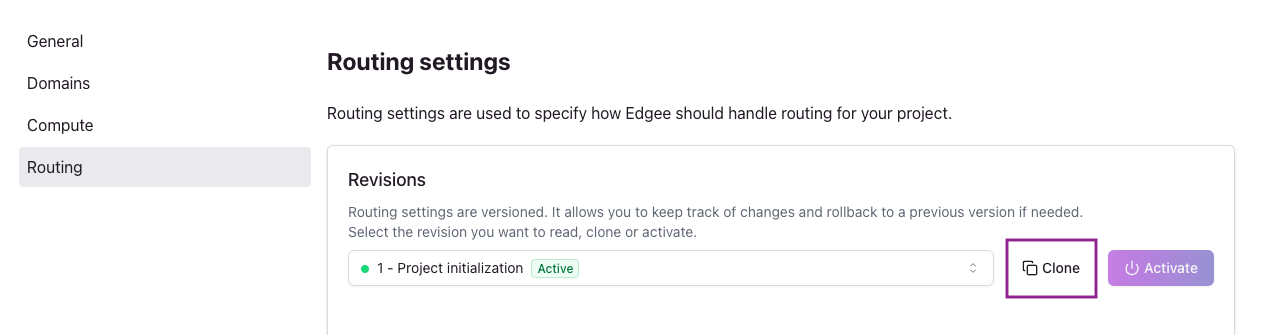
How to clone your routing settings. Click on the image to zoom in.
Create a new backend
Creating a new backend is very similar to what you’ve already done when configuring your project. You need to specify the following fields:- Name: just a string that helps you identify the new backend, unique for this project.
- Protocol: either HTTP or HTTPS (just click on the green lock to change it)
- Address: either an IP address (v4/v6) or a hostname.
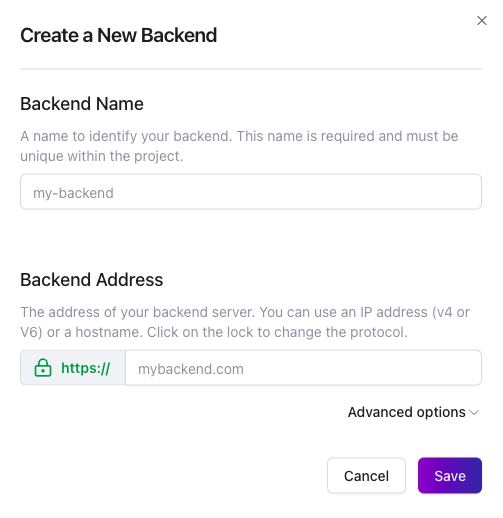
How to create a new routing backend. Click on the image to zoom in.
- Override host: if set, will be used as he “Host” header when sending out the origin request.
- Certificate hostname: the hostname that Edgee will validate during backend connections against the certificate; if it doesn’t match, the connection will be rejected.
- SNI hostname: the Server Name Indication hostname is only required when your origin is using shared hosting, or does not have a dedicated IP address
Set the default backend
Once you have more than one backend, the first one becomes yourDefault backend.
You can always change the default backend by clicking the menu next to your backend and select Set as default.
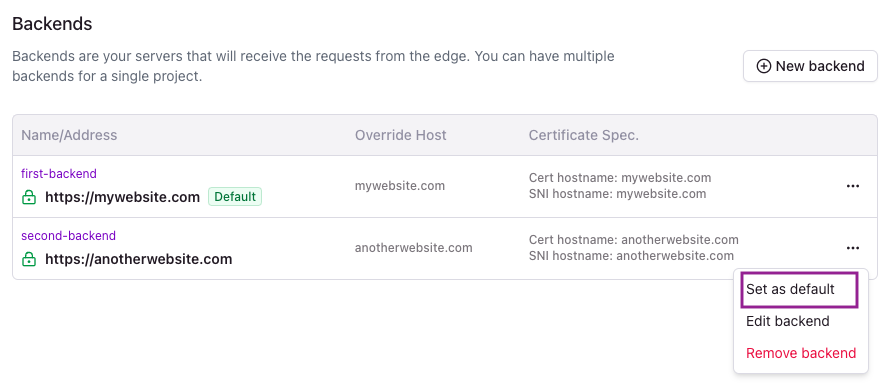
How to set your default backend. Click on the image to zoom in.
Create a new route
New projects don’t have any routes and all traffic is forwarded to the default backend. Creating a new route allows you to direct part of the traffic to a different backend, based on the request metadata. Click New route and configure your routing rules:- Path: either a simple URL path or a regex pattern.
- Continent: select one or more continents from the list.
- Region: select one or more regions from the list.
- Backend: select one of your backends.
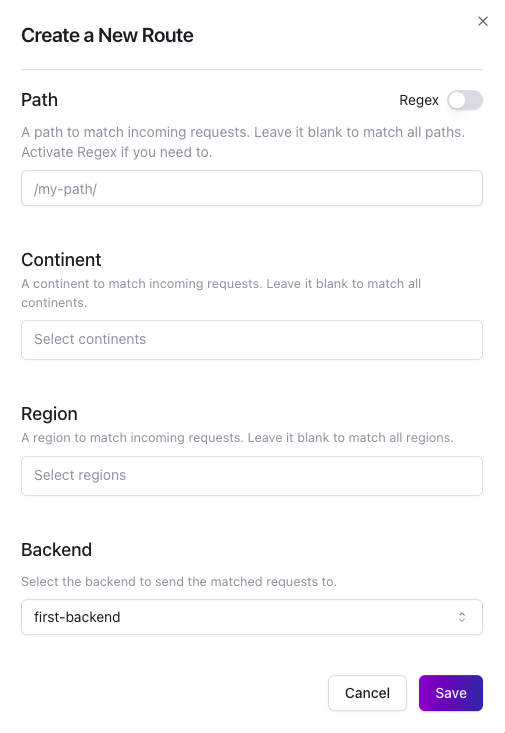
How to create a new route. Click on the image to zoom in.
/documentation as path and select Europe as continent, only requests with that path and
coming from within Europe will match this route. If a request comes from Europe but for a different path, it won’t match.
As an additional example, if you select North America as continent and EU-West as region, all requests from within
North America or Western Europe will match this route.
Note: by default, if you leave a rule empty, it won’t be applied.
For example, if you don’t select any Continent, this route will match all continents.
Activate your new revision
Once you’re done configuring backends and routes, it’s time to save the revision. Click Save at the bottom of the page. This will bring you back to your Routing settings, where you can select any existing revision and review its configuration. When you’re ready to start using the new revision, just select it and click Activate.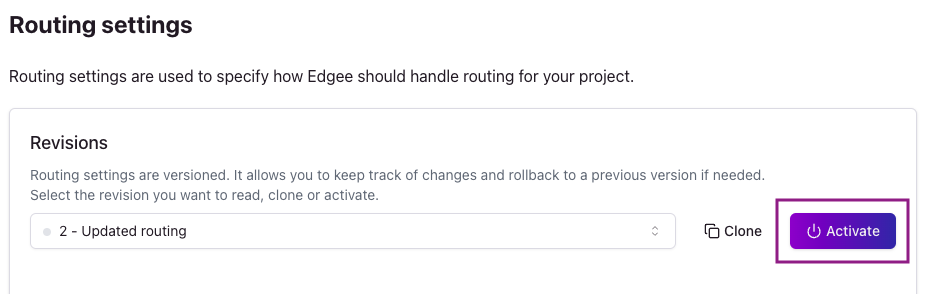
How to activate your new settings. Click on the image to zoom in.
Note: nothing happens until you activate the new revision you’ve just created.
This mechanism allows you to easily and quickly compare and switch between different
configurations without facing any downtime or configuration issues.Don’t forget to activate your new revision!






